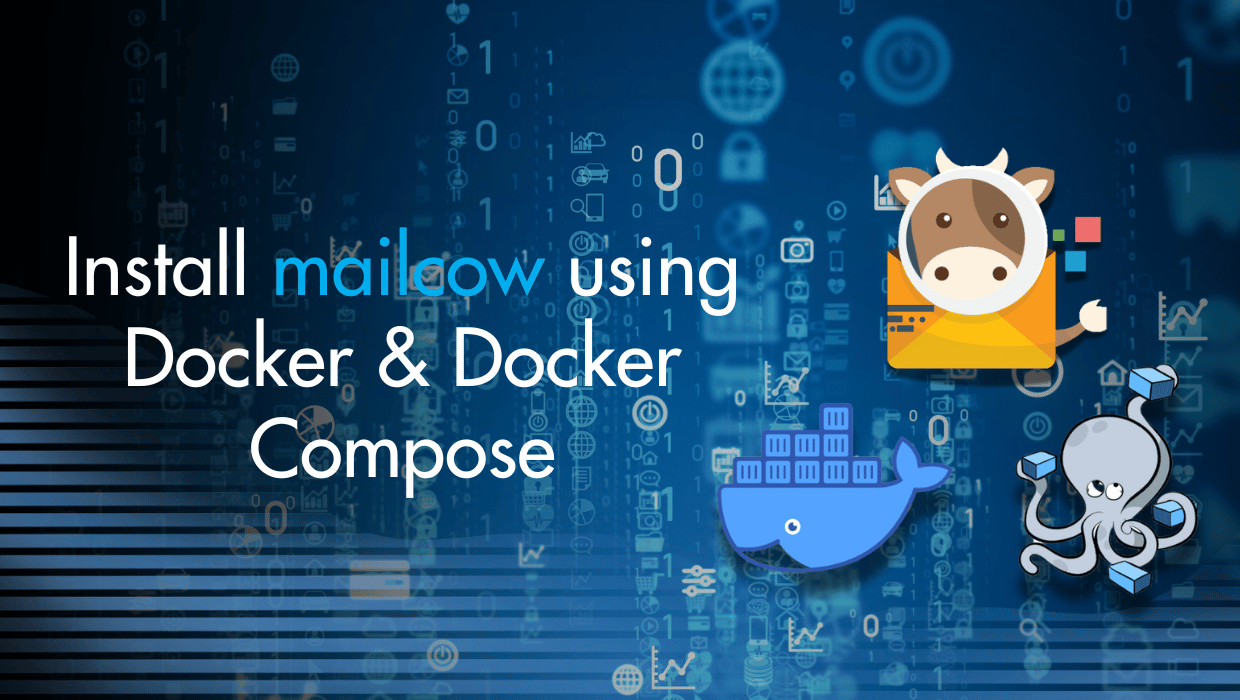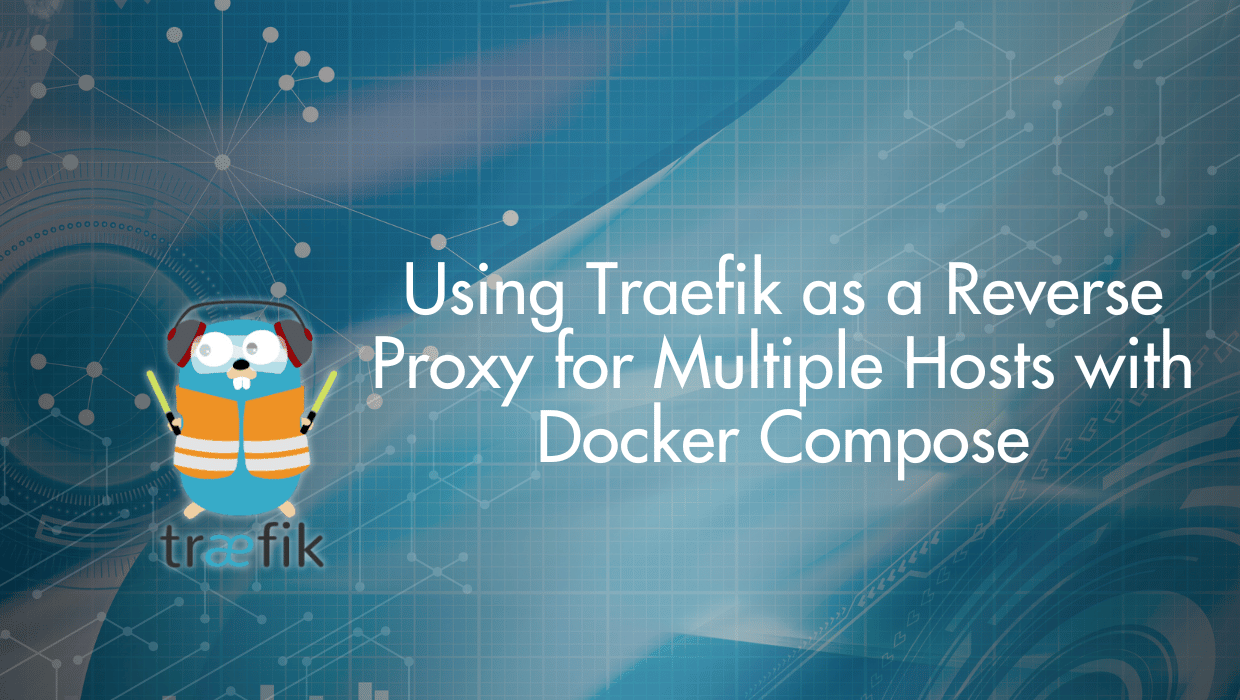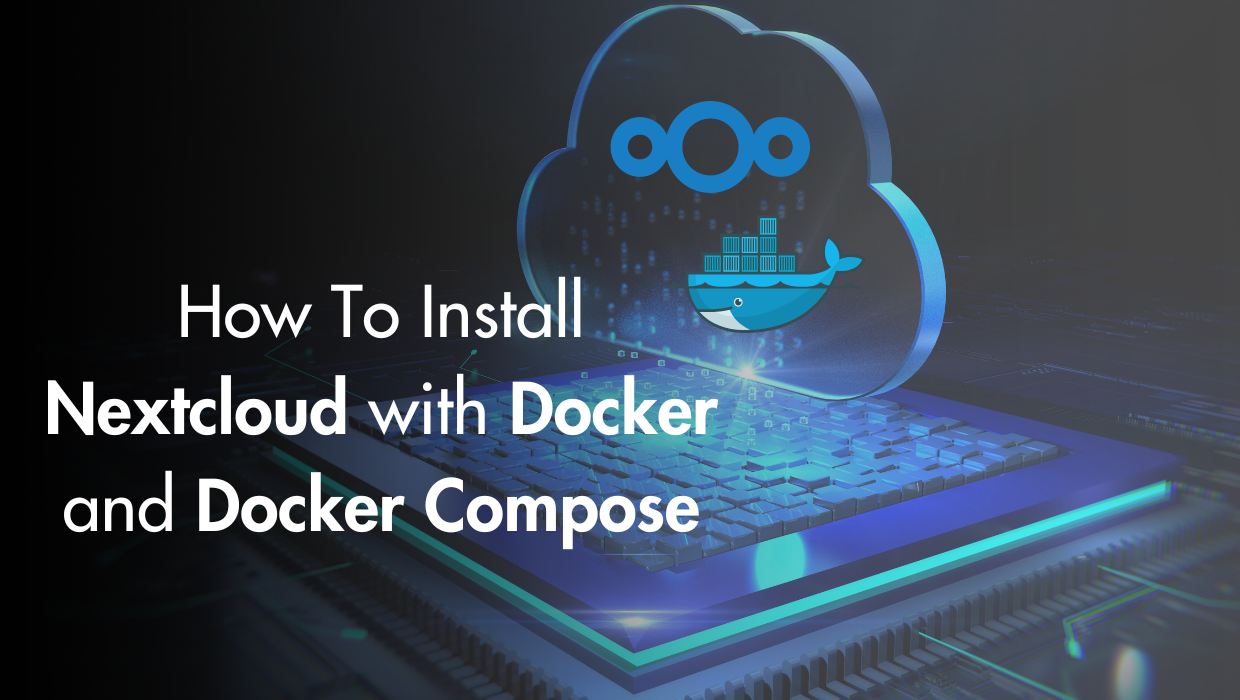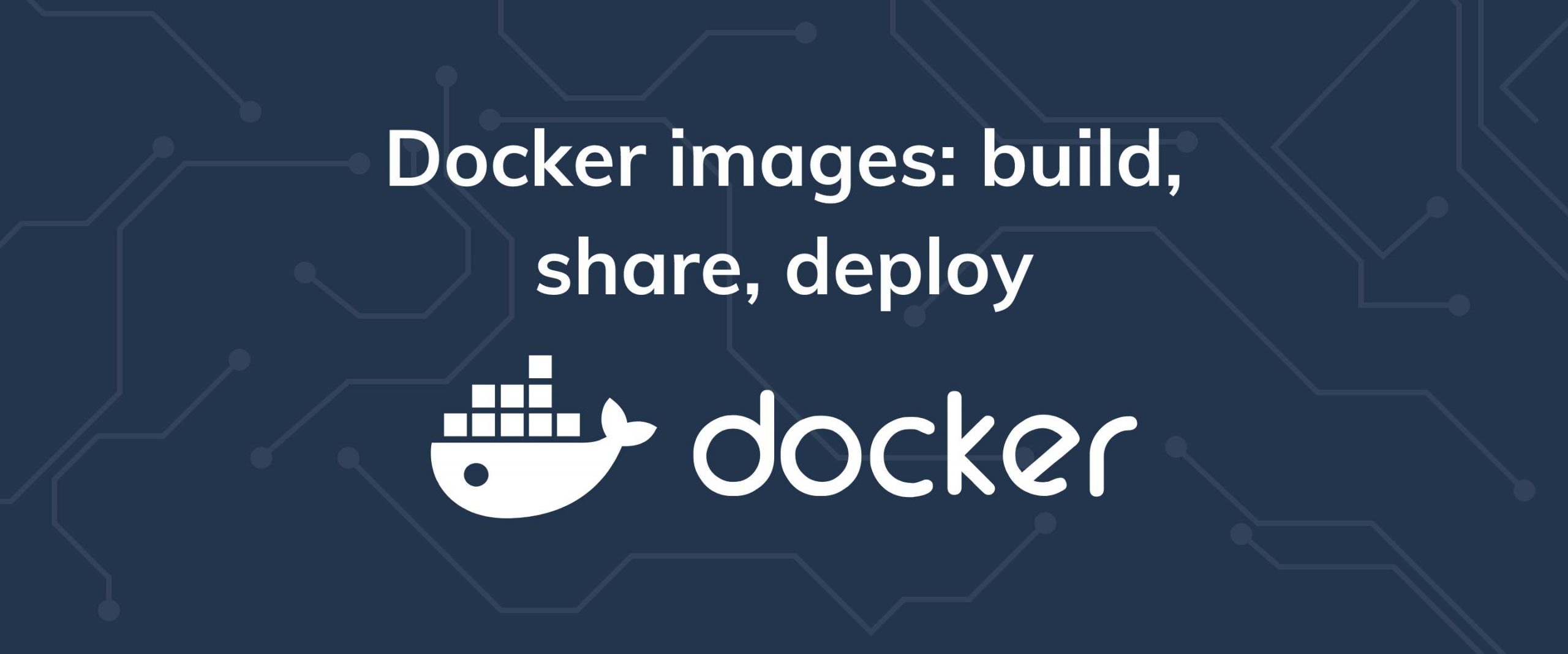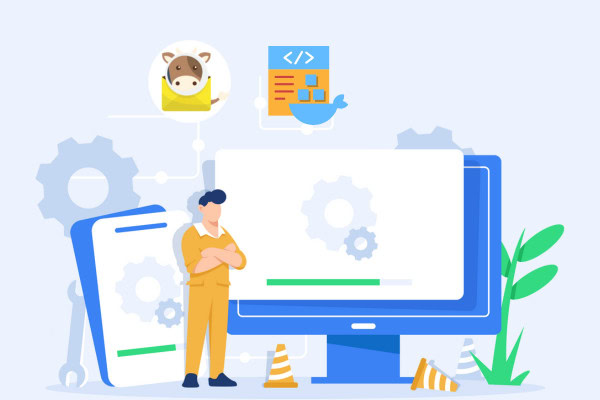
Prerequisites
- Docker and docker-compose installed and configured, as well as docker-compose
- A-Name record for email server address
- FQDN chosen and configured (can use the same address as above)
- MX Record for primary domain
- SSL Certificate for mail server
- Required ports open
- At least 3GB of RAM available on your VPS
Installing Mailcow using Docker and Docker Compose
Assuming Docker is all setup and ready to go, the installation process is fairly straightforward. Docker makes things a lot simpler, as packages and dependencies are self-managed within each docker image or package. All you need is to clone the mailcow: dockerized repository, configure it, then launch it.Step 1: Check Umask Settings
First, we’ll need to ensure that the unmask settings for the operating system are correct. Typically, this is already the case, but it never hurts to check.umask
0022
umask command, and if it isn’t 0022, modify your systems umask settings to match that.
Step 2: Clone the mailcow: dockerized Repository
Next, we’ll switch to the/opt folder and create our working directory. Git must be installed for this part, although most Linux-based operating systems have it available in their default repository, if not installed already.
cd /opt
git clone https://github.com/mailcow/mailcow-dockerized
cd mailcow-dockerized
Continue reading this article
by subscribing to our newsletter.
Subscribe nowby subscribing to our newsletter.
A note about tutorials: We encourage our users to try out tutorials, but they aren't fully supported by our team—we can't always provide support when things go wrong. Be sure to check which OS and version it was tested with before you proceed.
If you want a fully managed experience, with dedicated support for any application you might want to run, contact us for more information.