Imagine running multiple virtual machines inside other virtual machines.
That's the power of nested virtualization technology. Whether you're developing apps, testing in isolated environments, or running Android emulators, nested virtualization is the solution.
This guide breaks down what nested virtualization is, why you need it, and how we make it more affordable at SSD Nodes.
What is Nested Virtualization?

Nested virtualization is a technology that lets you run virtual machines inside other virtual machines. This is different from standard setups, where VMs run directly on physical hardware.
Think of it like this: your SSD Nodes VPS (Level 0) runs a VM (Level 1), which runs another VM (Level 2) - all while maintaining good performance. Each layer adds incredible flexibility for development, testing, and production environments.
In other words, it’s pretty much virtualization inception.
Each layer inherits capabilities from its parent while staying isolated, creating a flexible, multi-level environment.
This makes it easy for developers, IT pros, and tech enthusiasts to build complex test setups, run specialized software, and experiment with different OSes and configurations. So, no server farm required.
At its core, nested virtualization extends the benefits of standard virtualization:
- Resource sharing
- Hardware independence
- Snapshots and rollbacks
- OS flexibility
But it adds the crucial ability to stack these benefits in layers, creating even more flexible computing environments.
Nested Virtualization Example
If you want to see nested virtualization in action, check out our tutorial: Nested Virtualization Example with ISO Images and libvirt
The Technical Foundation of Nested Virtualization
To understand nested virtualization properly, we need to look at what happens at the hardware and software levels.
Hardware Support Requirements
For nested virtualization to work efficiently, your CPU must support hardware virtualization extensions:
- Intel VT-x: Intel's virtualization technology that allows a single processor to act as multiple processors
- AMD-V: AMD's equivalent virtualization technology
- EPT/NPT: Extended/Nested Page Tables - critical for memory management in nested environments
Without these hardware features, nested virtualization either won't work at all or will run so slowly it becomes unusable. These CPU extensions allow the hypervisor to pass virtualization capabilities down to guest VMs, which can then create their own virtual machines.
Most CPUs manufactured after 2011-2012 include these features, but they're sometimes disabled by default. All our Performance VPS plans have this enabled as an add-on.

How Nested Virtualization Works
While nested virtualization might seem like a recent innovation, the foundational research dates back over a decade.
The groundbreaking "Turtles Project" from Ben-Yehuda and colleagues demonstrated that nested virtualization could achieve performance within 6-8% of single-level virtualization for many workloads. Their work, which became part of the Linux/KVM hypervisor, pioneered techniques for running unmodified hypervisors like KVM and VMware inside virtual machines.
The process involves several key components:
- The Host System (L0): Your physical hardware running an operating system
- The First-Level Hypervisor (L1): The software that creates and manages the first layer of VMs
- The Guest VM (L1): A virtual machine running on the first-level hypervisor
- The Second-Level Hypervisor (L2): Virtualization software running inside the L1 guest
- The Nested VM (L2): A VM running inside the L1 guest VM
The magic happens when the L0 hypervisor passes hardware virtualization capabilities to the L1 VM. This process is called "exposing" the virtualization extensions. When these extensions are exposed, the L1 VM can use them to create its own VMs.
This passing of virtualization capabilities requires specific support in the hypervisor. Not all virtualization platforms support this feature equally well. Linux KVM, VMware ESXi, and newer versions of Hyper-V provide the best support for nested virtualization.

Types of Nested Virtualization
There are several ways to implement nested virtualization, each with its own strengths and limitations:
Linux KVM Nested Virtualization
Linux KVM (Kernel-based Virtual Machine) offers excellent support for nested virtualization. KVM is integrated directly into the Linux kernel, providing near-native performance for virtualized environments.
KVM nested virtualization works by exposing the CPU's virtualization extensions to guest VMs. This allows the guest to run its own KVM instances, creating a nested virtualization environment.
Benefits of KVM nested virtualization include direct kernel integration, a wide compatibility with Linux distribution, and open-source technology, which allows customization.
At SSD Nodes, KVM is what we use, because it is pretty much the preferred choice for Linux-based nested virtualization scenarios, especially in production environments.
VirtualBox Nested Virtualization
Oracle VM VirtualBox also supports nested virtualization, though with some limitations compared to KVM. VirtualBox is popular due to its cross-platform support and user-friendly interface.
To use nested virtualization in VirtualBox, you need to enable the "Enable Nested VT-x/AMD-V" option in the VM settings. This exposes the virtualization extensions to the guest.
VMware Nested Virtualization
VMware products, including Workstation, Fusion, and ESXi, offer strong support for nested virtualization. VMware's implementation is particularly popular in enterprise environments.
VMware's nested virtualization is often used for things like training on virtualization technologies, testing complex datacenter setups, and creating lab environments for VMware certification training.
Microsoft Hyper-V Nested Virtualization
Microsoft added nested virtualization support to Hyper-V in Windows 10 and Windows Server 2016. While initially limited, support has improved in recent versions.
Hyper-V nested virtualization works best when both host and guest are running Windows.
Nested Virtualization Platforms Comparison
The following table below compares the main nested virtualization platforms:
| Feature | KVM | VirtualBox | VMware | Hyper-V |
|---|---|---|---|---|
| Performance | Excellent | Good | Very Good | Good |
| Linux Support | Native | Very Good | Good | Limited |
| Windows Support | Good | Very Good | Very Good | Native |
| Ease of Setup | Moderate | Easy | Moderate | Moderate |
| Free Option | Yes | Yes | Limited | Yes (with Windows) |
| Production Use | Yes | No | Yes | Yes |
| Memory Management | Excellent | Good | Excellent | Good |
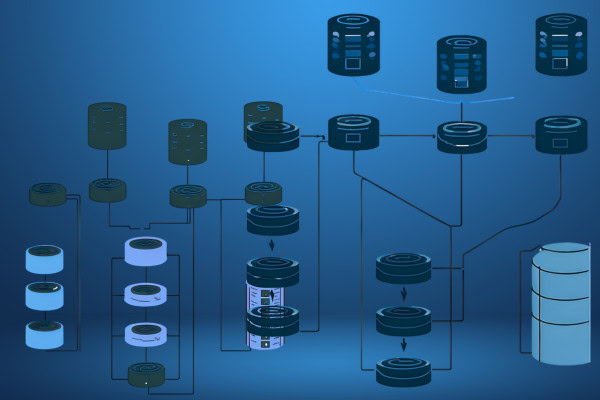
Is Nested Virtualization Slower?
Yes, nested virtualization typically runs 10-30% slower than regular virtualization due to the extra layer of abstraction. The reason is fairly obvious, each nesting level adds overhead.
The performance impact varies by workload. Mainly CPU-intensive tasks see less performance impact than I/O-heavy operations. To get better results, I recommend using the same hypervisor at each level.
Benefits of Nested Virtualization
Why would anyone want to run VMs inside other VMs?
There are actually lots of solid reasons.
Development and Testing Environments
Teams can create identical dev environments, isolate tools and dependencies, and, most importantly, identify who actually broke the database this time.
You can test deployment scripts in clean, isolated environments, avoiding any “it worked on my machine” situations.
And best of all, you can spin up production-like environments locally, so your app behaves the same way in your basement as it does in the cloud.
Education and Training
The educational value of nested virtualization has been validated by academic research as well. A recent study by researchers at University of Valencia demonstrated how NETinVM, a nested virtualization tool, enabled students to learn complex VPN configurations without requiring dedicated network infrastructure.
Their interesting approach allowed students to deploy various OpenVPN configurations using KVM virtual machines, recreating real-world scenarios entirely within a virtualized environment.

For IT education, nested virtualization provides safe environments to learn about hypervisors and VM management with many benefits:
- The ability to experiment with different configurations
- Labs for virtualization certification training
- Classroom environments where each student can have multiple VMs
- Demonstrations of complex infrastructure and networking setups
Security Testing and Research
Security professionals use nested virtualization to safely analyze malware in fully isolated environments, reducing the risk to host systems.
It’s also great for practicing penetration testing in a safe, controlled space, so you can sharpen your skills without breaking anything important.
You can try out different security configs, see what works (and what doesn’t), and just roll things back if needed.
Cloud Platform Testing
For cloud engineers, nested virtualization enables you to do local testing of cloud architectures, where you simulate multi-node clusters and test auto-scaling and high-availability features.
In DevOps workflows, it’s great for testing Infrastructure as Code tools like Ansible or Terraform, helping you catch issues before they hit production.
You can also run container orchestration platforms like Kubernetes or Docker Swarm without touching your main system.
Need to test across different operating systems? Nested VMs make it easy to set up consistent CI environments.
Android Emulation
One specific use case that's grown in popularity is running Android emulators within VMs so that you can test mobile applications without physical devices. Many teams now use an online Android emulator to speed up mobile app testing without relying on local setup.
You can use this for continuous integration testing, game testing across Android versions, or even to demo mobile apps in the cloud.
It’s also a solid option for setting up automated testing workflows for Android apps.
Some popular emulators that support this setup include:
- BlueStacks: great for game testing
- NOX Player: gaming-focused with handy features like macro recording
- Genymotion: ideal for developers, with cloud support
Since these emulators rely on virtualization, nested virtualization is key when running them on a VPS.
Technical Challenges and Limitations
Nested virtualization isn’t without its challenges.
While it offers a lot of flexibility, there are some very serious trade-offs, especially when it comes to performance.
Each layer of virtualization adds some overhead. On the CPU side, certain instructions need to be handled by the hypervisor, which adds extra processing time.
Memory usage also goes up, since each virtual layer needs resources for its own hypervisor and guest operating system.
Disk and network performance can take a hit too. I/O operations have to pass through multiple layers, which slows things down compared to running directly on hardware.
In general, you can expect a 10–30% performance drop at the first level of nesting. If you go deeper, the penalties grow even more.
Networking Complexity
Networking can get a lot more complicated with nested virtualization. You need to configure multiple layers of virtual networks, which adds complexity to the setup.
There are also potential issues with NAT (Network Address Translation) at each level, which can create complications for traffic routing between the different virtual machines.
Port forwarding becomes trickier as well. With each layer, it gets harder to manage, especially if you need to expose specific services or applications.
Storage Performance Challenges
Storage operations face particular challenges in nested environments, I/O operations pass through multiple hypervisor layers, which means cache coherency becomes more complex, and storage driver compatibility issues can arise.
Snapshot and backup operations also become more resource-intensive. When implementing backup strategies, solutions like NAKIVO VMware backup can help optimize these operations by reducing the overhead typically associated with nested virtualization environments.
For best performance, use optimized storage with nested virtualization and avoid excessive storage layering.
Why SSD Nodes Offers the Best Nested Virtualization VPS
When choosing a VPS provider for nested virtualization, SSD Nodes stands out.
SSD Nodes' Nested Virtualization
- "Vippy": Our custom-developed virtualization technology delivers superior performance at a fraction of competitors' prices.
- KVM-Based Performance: We use optimized KVM virtualization for the best Linux nested virtualization experience.
- Modern Intel Silver vCPUs: All plans feature high-performance Intel processors optimized for virtualization workloads.
- Generous RAM Allocations: Choose from 32GB, 48GB, 64GB, or larger configurations to power your nested environments.
- NVMe Storage: Get the I/O performance your nested VMs need without premium pricing.
- High-Bandwidth Networking: Run multiple networked VMs with our generous transfer allowances.
- One-Click Activation: Enable nested virtualization with a simple checkbox during checkout.
How SSD Nodes Makes Nested Virtualization Affordable
Most VPS providers either don’t support nested virtualization or charge a premium for it. SSD Nodes takes a different approach, making it accessible and affordable for developers, testers, and tech enthusiasts.
Through strategic partnerships with top hardware vendors, we keep costs low without cutting corners.
Our proprietary "Vippy" virtualization software helps us squeeze out every bit of performance while optimizing resource usage.
Behind the scenes, our expert engineering team has built a highly efficient platform designed specifically for virtualization.
You get true nested virtualization capabilities at prices up to 95% lower than competitors like DigitalOcean, Linode, and Vultr.
How to Enable Nested Virtualization on Your SSD Nodes VPS
- Select one of our Performance VPS options.
- Click Customize Your Own Server.
- Under Advanced Options, simply check the "Nested Virtualization" option.
- Complete your order and we'll automatically configure everything for you.
- Deploy your VPS with nested virtualization ready to use.
That's it! No complex BIOS changes, no command-line configurations, and no technical hurdles to overcome. Our system handles all the technical details so you can focus on building your nested environments.
VM Resource Allocation Best Practices
For the best performance with nested virtualization, I recommend giving your Level 1 (L1) VM at least 4 CPU cores. This helps ensure it has enough processing power to handle both its own tasks and the nested VMs inside it.
Make sure you allocate enough RAM, not just for the L1 VM’s operating system, but also for the virtual machines running inside it. Running low on memory can slow everything down fast.
I also recommend using NVMe storage, which is supported by default in our Performance VPS plans. It makes a noticeable difference in storage I/O speed, especially when multiple VMs are active.
Practical Applications and Examples
Let's look at some specific examples of nested virtualization in action:
Running Multiple OS Testing Environments
A web developer needs to test a website on multiple browsers and operating systems:
- The host machine runs Linux with KVM
- The developer creates VMs for Windows, macOS, and various Linux distributions
- Each VM runs multiple browsers for comprehensive testing
- Screenshots and test results are collected automatically
This setup allows comprehensive testing without numerous physical machines.
Creating a Virtual Security Lab
A cybersecurity student creates a training environment:
- The host runs Linux with KVM
- A guest VM runs Security Onion as an IDS/IPS
- Several nested VMs run intentionally vulnerable systems
- Another nested VM runs attack tools
With this, the student can practice attacks and defenses in an isolated environment. This configuration provides hands-on security experience without risk to production systems.
DevOps Testing Pipeline
A DevOps team tests infrastructure automation:
- The host runs a CI/CD server
- When code is committed, the server creates a nested VM environment
- Automation scripts deploy the application across several nested VMs
- Tests run to verify proper deployment and functionality
In this setup, results can be reported back to developers. This catches deployment issues before they reach production.
Android Mobile App Testing
A mobile developer tests an Android application:
- A VPS runs Linux with KVM
- A Windows VM runs inside Linux
- BlueStacks runs inside the Windows VM
- The Android app is installed in BlueStacks
- Automated tests run against the app in various Android configurations
This arrangement allows testing without physical devices and can be run 24/7.
Frequently Asked Questions
Is nested virtualization slower?
Yes, nested virtualization typically runs 10-30% slower than regular virtualization due to the extra layer of abstraction. Each level of nesting adds overhead:
- CPU instructions that involve virtualization features must be handled by multiple hypervisors
- Memory management becomes more complex
- I/O operations pass through multiple layers
What are the security issues with nested virtualization?
Nested virtualization increases security risks like VM escapes, resource exhaustion, and misconfigurations due to added complexity and a larger attack surface. Isolation between layers can also be harder to enforce. I recommend keeping hypervisors updated, using strong access controls, monitoring resources, and following best practices at every layer to reduce these risks and keep your setup secure.
Can I run Android emulators like BlueStacks on a VPS?
Yes, if the VPS supports nested virtualization. Android emulators like BlueStacks, NOX Player, and the Android SDK emulator rely on virtualization technology to run efficiently.
Does CPU virtualization slow down PCs?
When virtualization features are enabled but no VMs are running, the performance impact is negligible - typically less than 1%. When actively running VMs, the impact depends on how resources are allocated.
Will nested virtualization slow down my VPS?
Yes, running nested virtualization will use more resources than standard operations on your VPS. The impact depends on how many nested VMs you run, the workload in those VM, and the total resources of your VPS.
Does Windows 10 support nested virtualization?
Yes, Windows 10 (version 1607 and newer) supports nested virtualization through Hyper-V. Requirements include:
- A compatible 64-bit processor with virtualization extensions
- Windows 10 Pro, Enterprise, or Education (not Home)
- Hyper-V feature enabled
- At least 4GB of RAM (8GB+ recommended)
This allows you to run Hyper-V VMs inside a Hyper-V VM, or to run other hypervisors like VirtualBox or VMware Workstation inside a Hyper-V VM.
Why Choose SSD Nodes for Your Nested Virtualization Needs
Nested virtualization opens up powerful possibilities for development, testing, and production environments, and SSD Nodes makes it accessible at prices other providers can't match.
Choose from our Starter, Advanced, or Excellence plans and unlock the full potential of nested virtualization without breaking the bank.

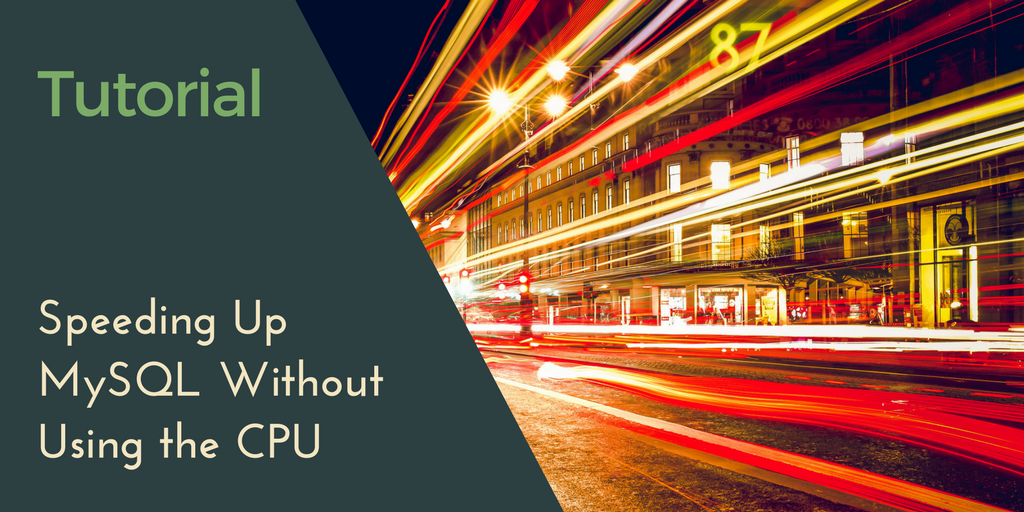

3 Responses to What is Nested Virtualization? Everything You Need to Know
Rami
I confirm I can see this option now. Thanks for your swift action. You are the best.
Rami
Brilliant. Thanks for this valuable feature. I have one question however, is it available on already purchase _G6 Platform – Performance_ VPS as I cannot see _Customize Your Own Server_ button in the Dashboard
Marc Chartouny
Hello Rami, we’re excited that you’re interested in our newest Add-on creation!
We will forward your request to our engineers who will check and revert back to you by email.
Thanks and talk soon!