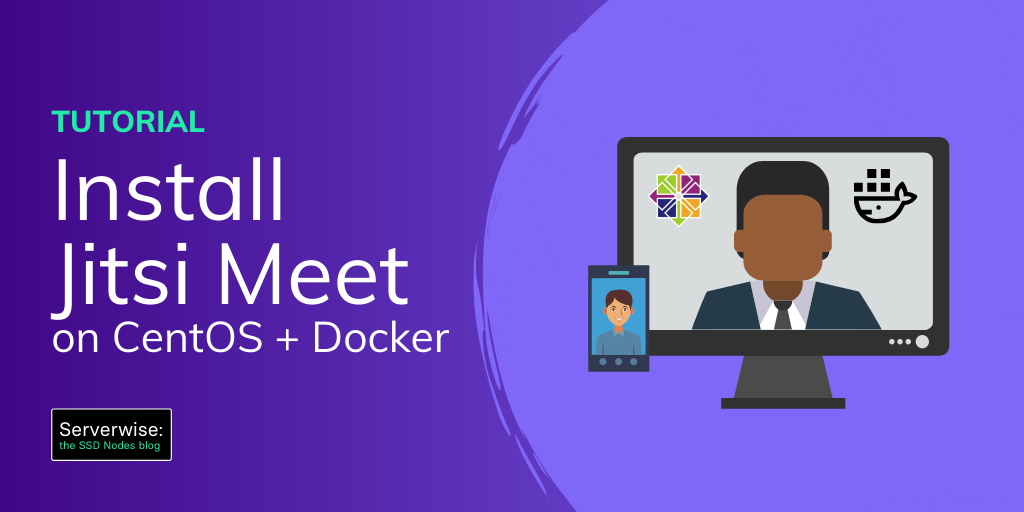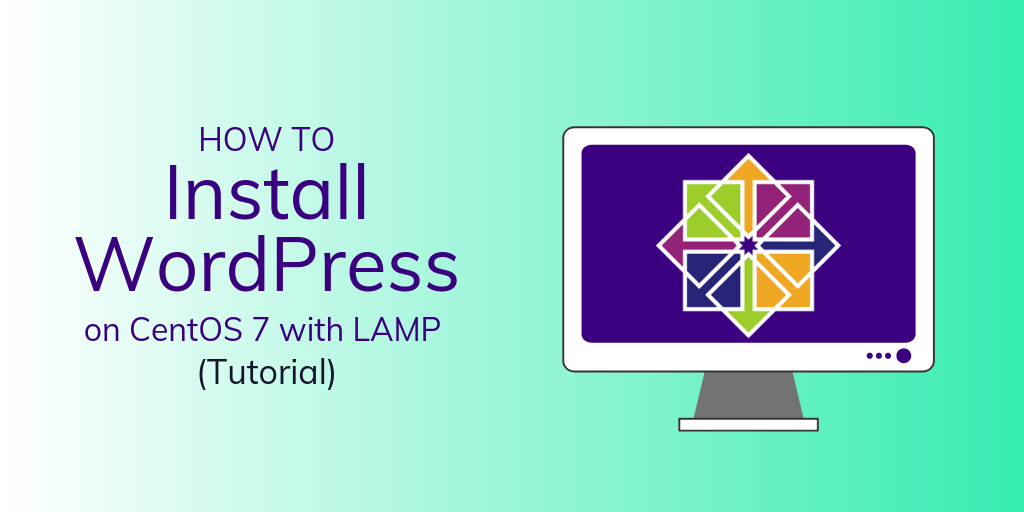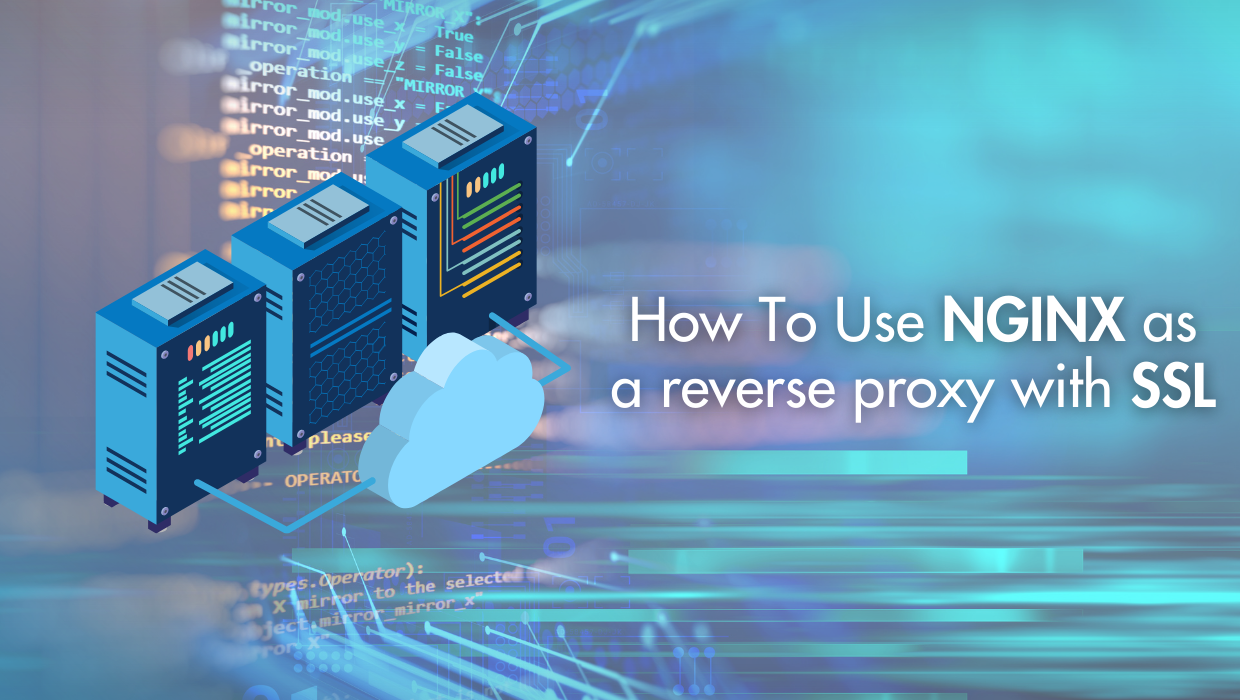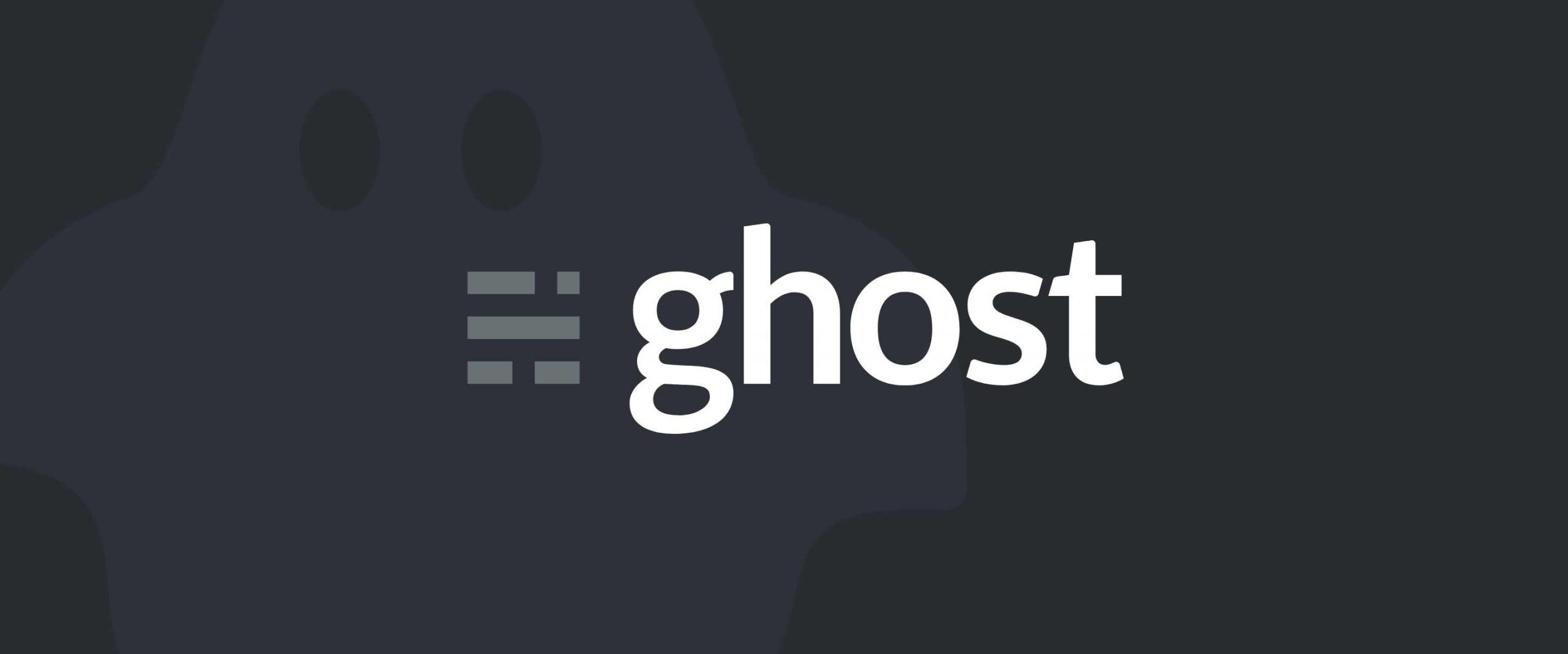Jitsi Meet is a video conference web app that allows for on-the-fly video conferencing. In fact, you could go to their site to fire up a call right now for free. But the really cool part is that you can self-host Jisti on your VPS to give you more control over your data and infrastructure.
It's an interesting alternative to Zoom or Google Hangouts and it's easy to set up on most Linux servers. In this article, we'll show you how to install Jitsi Meet on a VPS running Centos 8.
Note: Jitsi.org doesn't officially have a supported CentOS-compatible release candidate. So instead, we'll use Docker to deploy a functional Jitsi Meet setup.
Not running CentOS?
Click here to set up Jitsi Meet on Ubuntu
Click here to set up Jitsi Meet on Debian
Why is Jitsi better than Zoom?
First of all, we're not saying that it is!
But there have been questions about the quality of Zoom's privacy that are leading a lot of people to look for other options. Among other things, Jitsi doesn't require you to create an account or install browser plugins to work.
Plus Jitsi Meet comes with a pretty rich feature set completely free, things like:
- Screen sharing for presentations or document reviews
- Fun, customizable meeting URLs
- Invite as many users as your infrastructure will support
- Collaborative document editing (with Etherpad)
- Google and Microsoft Calendar integrations
- Integration with other collaboration software, like Slack
- Mobile apps for Android and Apple
Prerequisites to run Jitsi Meet on your VPS
- Root or Sudo User (this article defaults to the root user)
- Fully-Qualified Domain Name (FQDN) pointing to the IP Address of your server
- Server hostname set to match the above FQDN
- IP Address for your server
- Git installed and configured
- Docker and Docker Compose installed
- Minimum 1-core, 1GB Ram VPS running CentOS 8
Installing Jitsi Meet on Centos 8 using Docker
Okay, let's begin.
Clone the git repository for the docker-based Jitsi Meet instance and switch to the folder it downloads using this command:
git clone https://github.com/jitsi/docker-jitsi-meet && cd docker-jitsi-meet
Copy the example .env file to its own.
cp example.env .env
Make the required CONFIG directories.
mkdir -p ~/.jitsi-meet-cfg/{web/letsencrypt,transcripts,prosody,jicofo,jvb}
Finally, start the docker instance with the following command:
docker-compose up -d
Now you can navigate to your install at the FQDN you set up beforehand. You will need to use the specified port to do so, however.
jisti.your-domain.tld:8443
And that's it!
You've enabled Jitsi Meet and can now use it to run web conferences from your VPS running Centos 8.
Want to discover more open source web conferencing options?
Check out this article for our list of alternatives to Zoom for taking care of business at a distance or connecting with friends and family.
A note about tutorials: We encourage our users to try out tutorials, but they aren't fully supported by our team—we can't always provide support when things go wrong. Be sure to check which OS and version it was tested with before you proceed.
If you want a fully managed experience, with dedicated support for any application you might want to run, contact us for more information.