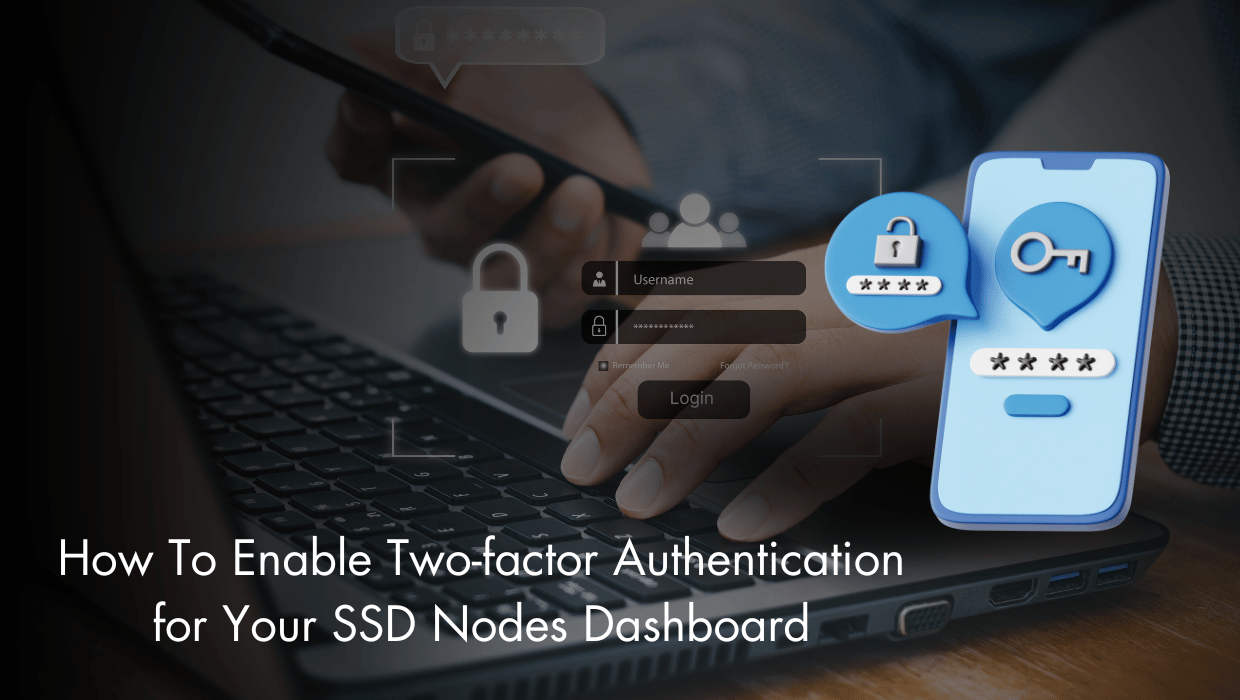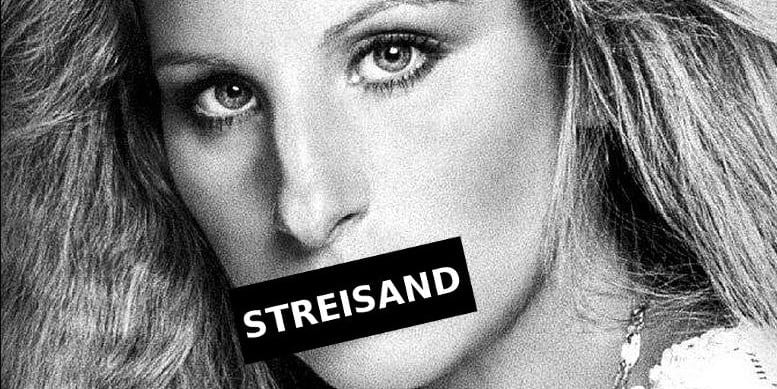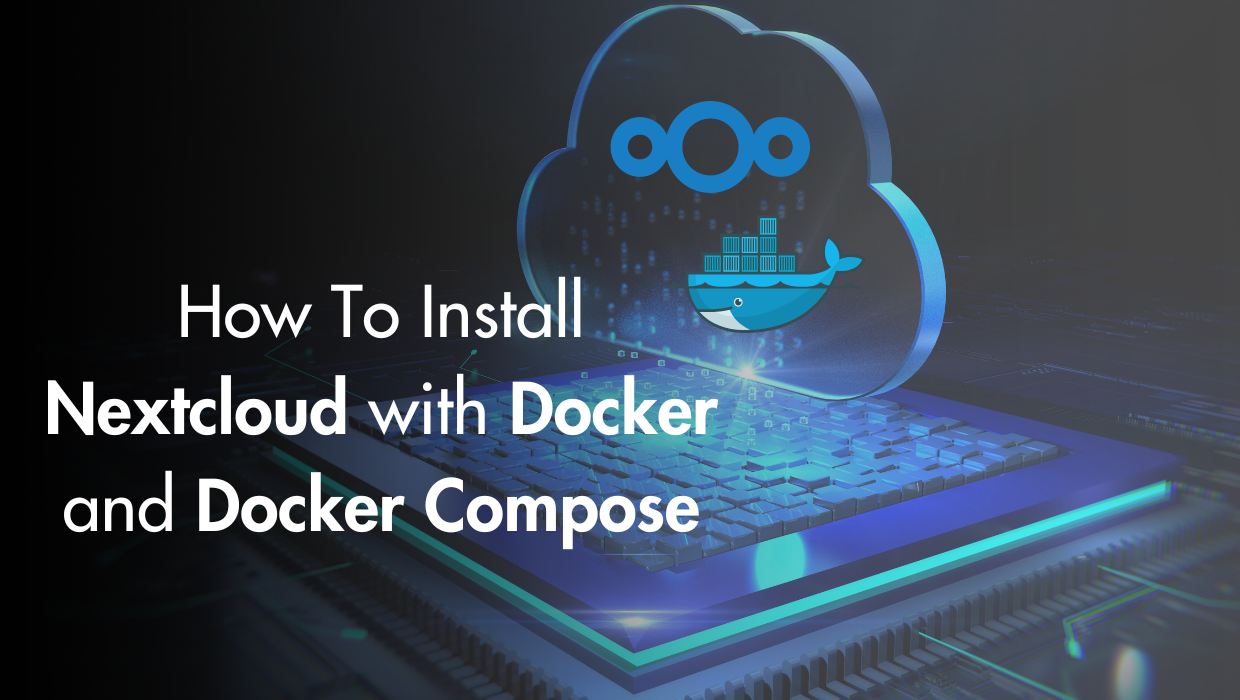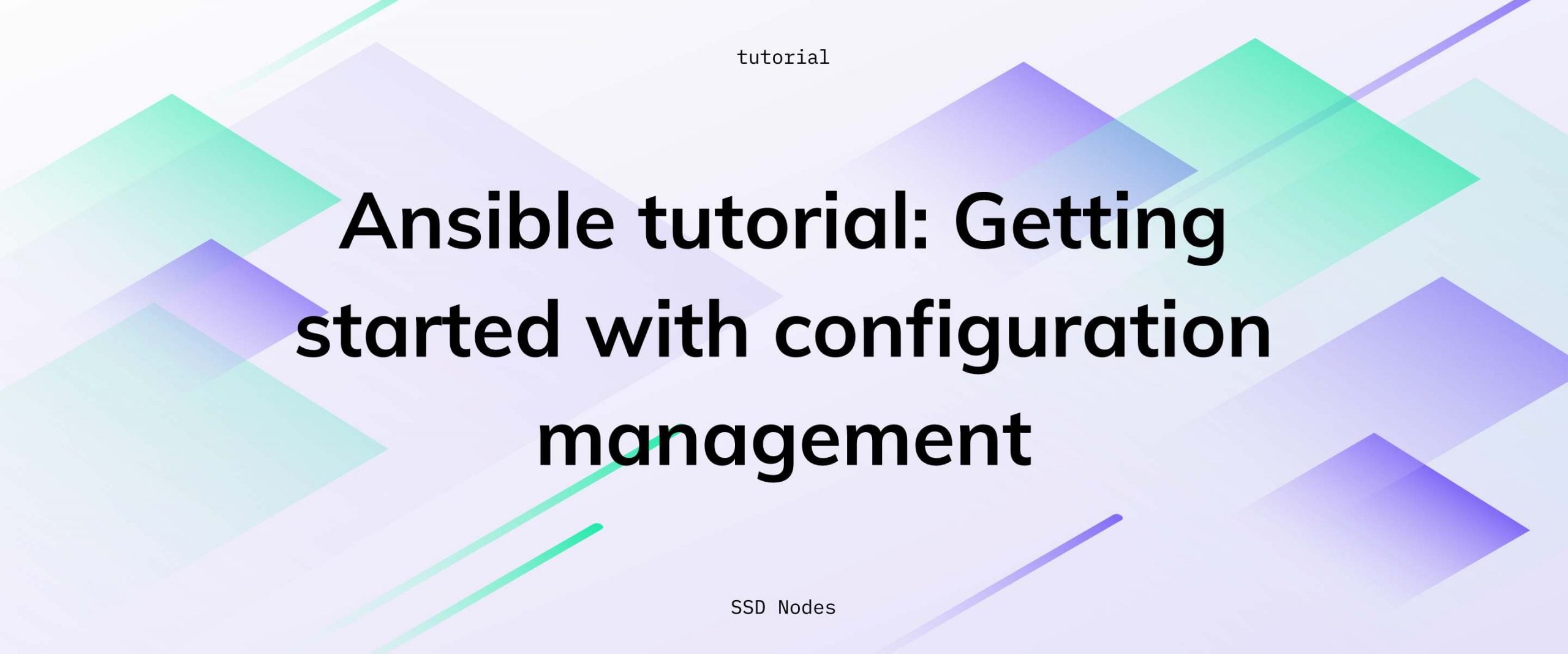At SSD Nodes, we strongly urge all our customers to enable two-factor authentication (2FA) as a top priority when creating their account and launching their first virtual private server (VPS). 2FA is one of the most effective ways to protect your account from unauthorized access.
In this quick guide, I’ll explain what two-factor authentication is, and then I will walk you through the process of enabling 2FA on your SSD Nodes account.
What is Two-factor Authentication?
Two-factor authentication is a reliable method of increasing the security of your account by enforcing a second method of authentication in addition to your password when you log in. For the most part, this second method is your phone.
Even if a malicious attacker somehow gets hold of your password, they can’t do anything without the second layer of security, which requires them to also have access to your phone in order to log in to your account.
Even if you’ve had servers with us for years, and haven’t enabled it, there’s still time.
Note: It’s important to note that 2FA only secures the account that you use to log into your dashboard, not your servers themselves. For more information on using a similar technology (SSH keys) on your VPS, check out our other tutorial: Setting Up and Securing SSH-Based Authentication.
Enabling 2FA on your SSD Nodes account
First, log into your Dashboard. This is where you can administer your VPS, order a new server, and more.
Click on your profile icon on the right-hand:
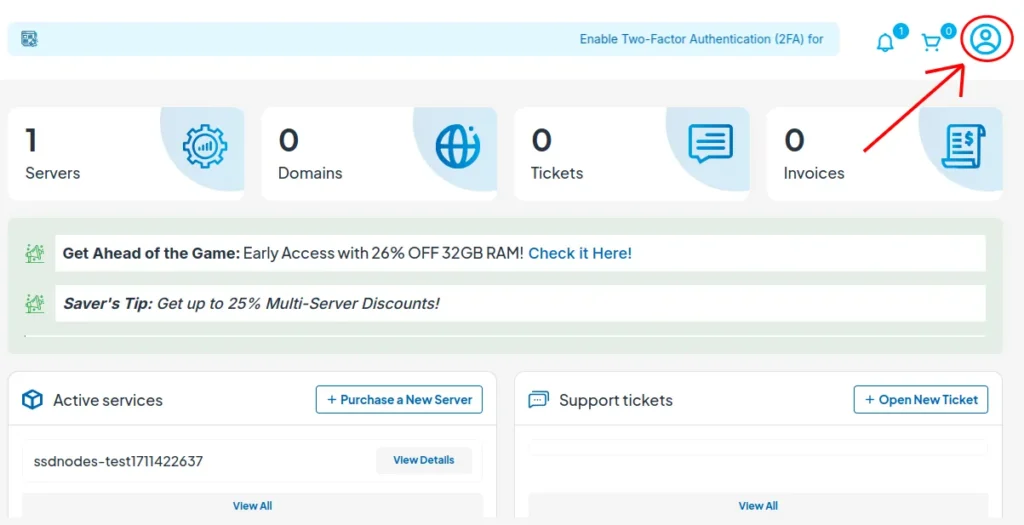
Then click on Security Settings:

The settings page will open immediately.
This will take you to the Two-Factor Authentication (2FA) page.

To start the activation process, click Click here to enable button.
You’ll see a short description about what 2FA does and how you will use it.

Click the Get Started button to continue.
With SSD Nodes, you’ll use an application on your smartphone to generate a security code. You’ll use this code to authenticate yourself when you log in.
There are a number of 2FA applications for mobile platforms, such as Google Authenticatior, Duo, or Microsoft Authenticator, and more.
To enable the SSD Nodes 2FA process on your smartphone, each of these applications allow you to take a picture of the QR code that appears on your screen. Or, you can copy the secret key that appears above the QR code:

Note: Secret key and QR code redacted for security!
Scan the QR code using your 2FA mobile application (such as Google Authenticator), You’ll see that SSDNodes.com was immediately added to your list on the mobile app. A 6-digit code will appear and will change every few seconds. Enter this 6-digit then click Submit.
We’ll only activate 2FA once we know that your application works. Once you enter a verified code your account will be secured with 2FA!
Make sure to save your backup code in a safe place, it’s as important as your password.
What to Do in Case of a Lost or Stolen Phone
Between accidents, thefts, and unexpected factory resets, we understand that there are times where 2FA isn’t available to you. This is why we provide the one-time use backup code to help you access your account if you can no longer use the 2FA app. Write this code down on paper and keep it somewhere safe.

Backup code redacted for obvious reasons.
Conclusion
Enabling two-factor authentication (2FA) on your SSD Nodes account is a simple yet powerful way to enhance your account’s security. By following the steps outlined in this guide, you can add an extra layer of protection and gain peace of mind knowing your account is safeguarded. Don’t wait! Secure your account today!
FAQ
1. Can I disable 2FA after enabling it?
Yes, you can disable 2FA by revisiting the Security Settings page in your SSD Nodes dashboard. However, we strongly recommend keeping it enabled for maximum security.
2. What happens if I lose my phone?
If you lose access to your 2FA app, you can use the backup code provided during the setup process to log in. Make sure to store this code in a safe location.
3. Does 2FA protect my VPS directly?
No, 2FA secures your SSD Nodes account dashboard, not your VPS. For VPS-level security, we recommend using SSH keys for authentication.
4. Does 2FA slow down my login process?
Not significantly. Once set up, entering the 6-digit code from your app takes only a few extra seconds compared to a password-only login.
5. Can I switch to a different 2FA app later?
Yes, you can switch 2FA apps by disabling 2FA in your account, setting it up again, and scanning the QR code with your new app.
A note about tutorials: We encourage our users to try out tutorials, but they aren't fully supported by our team—we can't always provide support when things go wrong. Be sure to check which OS and version it was tested with before you proceed.
If you want a fully managed experience, with dedicated support for any application you might want to run, contact us for more information.